Buying a digital camera isn’t easy. There are more than a dozen choices to make ranging from features the camera offers to the look and feel of the camera body.
But the worst part is dealing with buyer’s remorse: You have to know, going into the purchase, that the camera you buy will be replaced by an “improved” model within a year.
The key to finding a digital camera that works for you is to work out a balance between the features you want and the price you want to pay. Figuring out how much you’re going to spend on the camera will help narrow the search for the “best” camera in the price range.
Here are four things to consider before buying your “digicam.”
Camera Resolution
When it comes to resolution, your local storeowner will probably try to sell you on the idea that more is better. This isn’t necessarily true. Higher resolution does not always yield better images, and paying for pixels you don’t need is a waste of money.
It’s a common misconception that more pixels equal a higher resolution which, in turn, should produce a better picture. Wrong! It’s not about the quantity of the pixels but about the quality. A high-resolution camera with a lousy lens will simply give you a bunch of really bad pictures.
The best way to determine your optimal resolution is not by deciding to buy as many pixels you can afford but to consider how you might be displaying your photos, and select a resolution that supports that type of output. If you need to create 13-x-19-inch prints, then you’ll want a high-resolution camera. But if the bulk of your work is smaller prints, or Web output, then you probably don’t need to pay for extra pixels. The fact is, there’s a lot you can do with just 3 or 4 megapixels.
‘Display’
The viewfinder is extremely important — if it weren’t for the viewfinder display you wouldn’t have a way to frame your shot. Low-end digital cameras provide an optical viewfinder while more expensive ones replace the viewfinder with a LCD (Liquid Crystal Display). This is the same technology found in flat panel displays or digital watches.
Having an LCD display is useful for previewing and managing images or changing camera settings. Yet, cameras that only have an LCD might get a little annoying because you always need to hold the camera at arm’s length from your body to take a picture. Not only can your arms tire if you’re shooting a lot but shooting outdoors can also pose a problem because the LCD screen will wash-out in direct sunlight. When it comes to battery life, the LCD also drains a lot of power from the camera.
Your best bet is to get a camera with an optical viewfinder and a LCD. That way you can frame your shots with the viewfinder, holding the camera steady against your head then turn on the LCD only when you want to view pictures. This helps you conserve power.
Depending on the digicam, the LCD can do a number of different things other than act as a viewfinder. Some let you scroll through your shots and discard any you don’t like. Others can display your shots as thumbnail sketches so you can find a certain picture without all that scrolling. If your camera lets you download straight into a printer, a LCD lets you choose the photos you want to print.
Picture Storage
Digital cameras need some form of removable memory for storing the pictures you take. They will typically come with an 8 to 16 MB memory card. Depending on the resolution and compression setting you shoot at this amount of storage could hold anywhere from 10 to 200 pictures. So if you don’t want to constantly download pictures to your personal computer, you’ll need to purchase additional memory.
There are a few options for memory as well:
SmartMedia and CompactFlash:
Smart media are about the size of a matchbook and very thin. They come in two voltages, 3.3 V and 5 V, in sizes up to 128 MB. A compact flash is roughly the same physical size but more durable and can store up to 512 MB. Both fit into a FlashPath adapter shaped like a standard floppy disk. The whole adapter then pops into your PC or Mac floppy drive to read the card. You can also buy external adapters that will read both SmartMedia and CompactFlash cards. In addition, there are adapters that let you plug both types of cards into a PC Card slot. Some cameras support both types of cards.
Floppy Disks: A low-tech solution that makes the camera heavier and bulkier. On the other hand, they’re cheap.
Memory Stick and CD-R:
This technology was developed by Sony. Memory sticks can hold from 4-128 MB, larger capacity sticks are in development. Different adapters let you transfer data from the sticks to your computer via floppy disk drive, parallel port, PC card port and USB. Another upcoming Sony technology is a digicam with a 77 mm CD-R drive inside of it. The write-once CDs hold 156 MB and can be read by any CD-ROM drive including slot-loading drives like the iMac.
PC Cards and IBM Microdrive:
High capacity storage alternatives about the size of a credit card sometimes referred to as PCMCIA cards. They can hold from 5MB to 1 GB. The IBM Microdrive gives you a little more memory and holds 340 MB to 1 GB worth of information. Both PC Cards and Microdrives connect to your computer via the PC Card. Usually they’re only used in professional digicams because unless you plan on taking an insane number of pictures or need to take pictures at the highest resolutions, you won’t need this much memory.
Lastly take into consideration compression and file format when thinking about storage capabilities. How many pictures you can take and store depends largely on how the image files are compressed. If you want the highest possible image quality, look for a camera that will let you save pictures in “CCD raw mode” which means the photos will be saved without being compressed at all. Compression can lower the image quality.
Battery Life
You don’t want to find yourself in the middle of taking a picture when your camera suddenly shuts off because your battery is drained. There are two forms of batteries: rechargeable and non- rechargeable.
Non-rechargeable AA batteries are used in many lower-end digicams. These cameras tend to use a set of four AA batteries that are sucked dry after 15 to 20 minutes. To limit your upkeep costs, it’s important to get a camera that will accept rechargeable batteries.
There are three varieties of rechargeable batteries available:
Nickel Cadmium (NiCad):
These are the most common rechargeable batteries and they’re good for about half an hour of intense operating time. They charge quickly and can be recharged around 700 times. But be aware that these batteries suffer from “memory effect.” The battery holds less and less charge every time you use it if you overcharge it. To avoid memory effects, completely drain the battery before recharging or get a recharger/conditioner.
Nickel-Metal Hydride (NiMH):
These batteries don’t suffer from memory effects and will last 30 percent longer on a charge than similar NiCad batteries. They give you about an hour of operating time but they take much longer to recharge than NiCad batteries’ up to 16 hours and only last for around 400 recharges.
Lithium-ion (Li-ion or LiOn):
Lithium batteries last twice as long on a charge as NiMH batteries, don’t have memory effects and don’t lose their charge as quickly when not in use. You’ll be able to recharge these batteries around 400 times before they die.
It is important to note that though the two Nickel-based batteries are considerably cheaper than Lithium ones, the Nickel batteries lose their charge much faster when not in use. To save power, consider getting a camera that uses an AC power adapter — it’s useful to be able to power it from a wall socket.
Digital cameras are saturated with features that film cameras don’t have, like automatic panorama modes, red-eye reduction, and video capabilities. After you’ve thought through the features you want from your digicam, your goal should be to find a camera that provides the shooting controls and image quality you need, in a package that’s comfortable and easy to use.
And, of course, your final decision has to be something that you can actually afford.
For more resources on digital cameras check out the following sites:
Digital Camera Resource Page
http://www.dcresource.com
Created and run by Jeff Keller, a 29-year-old who also developed PowerWatch (www.powerwatch.com) — the only news and support site for owners of Power Computing computers and dvspot (www.dvspot.com), covering digital video camcorders. Designed to be an unofficial resource for current and future owners of digital cameras, it was one of the first of the “big four” digital camera sites. It aims toward reviewing affordable as opposed to high end cameras in user friendly lingo. The site has easy navigation and boasts no pop-ups, pop-under, interstitials, or other annoying ads.
Digital Camera Views
http://www.dcviews.com/ourviews.htm
This website was created by a team of three guys from the Netherlands to help consumers learn about digital cameras and photography. It provides up-to-date information on digital cameras and support for consumers with practical tutorials on digital photography. The site has an interesting interface, you can reach all items within a couple of clicks and there is minimal scrolling. It also avoids surplus screens and features limited advertisement space.
Digital Camera HQ
http://www.digitalcamera-hq.com/
Based out of Boston, this site helps shoppers find the right camera by comparing reviews and offering direct links to top-rated online retailers. The cameras are organized by price, resolution, size, and functionality. The site features over 80 cameras from all the top manufacturers, including Canon, Sony, Kodak, Olympus, Fuji, Minolta, Nikon, Pentax, Casio, and Gateway.
Digital Photography Review
http://www.dpreview.com/
Established in 1998, Digital Photography Review is an independent resource dedicated to the provision of news, reviews and information about Digital Photography and Digital Imaging. It serves as one of the premium digital photography sites on the internet with an audience of 10 million visitors a month and features original, unbiased, detailed content.
Aug. 5, 2005
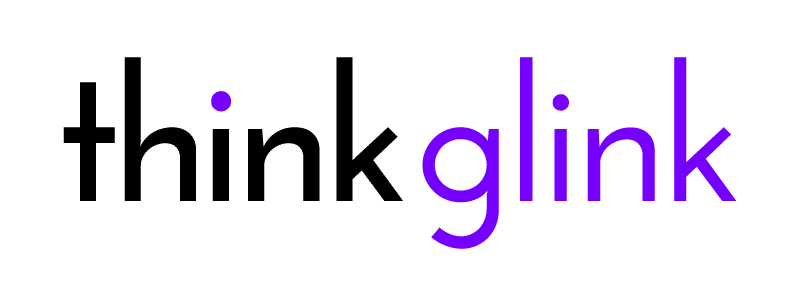



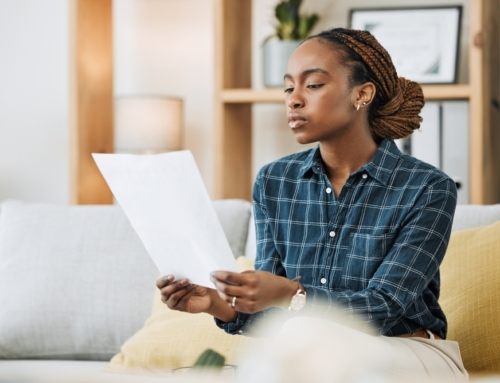

Leave A Comment